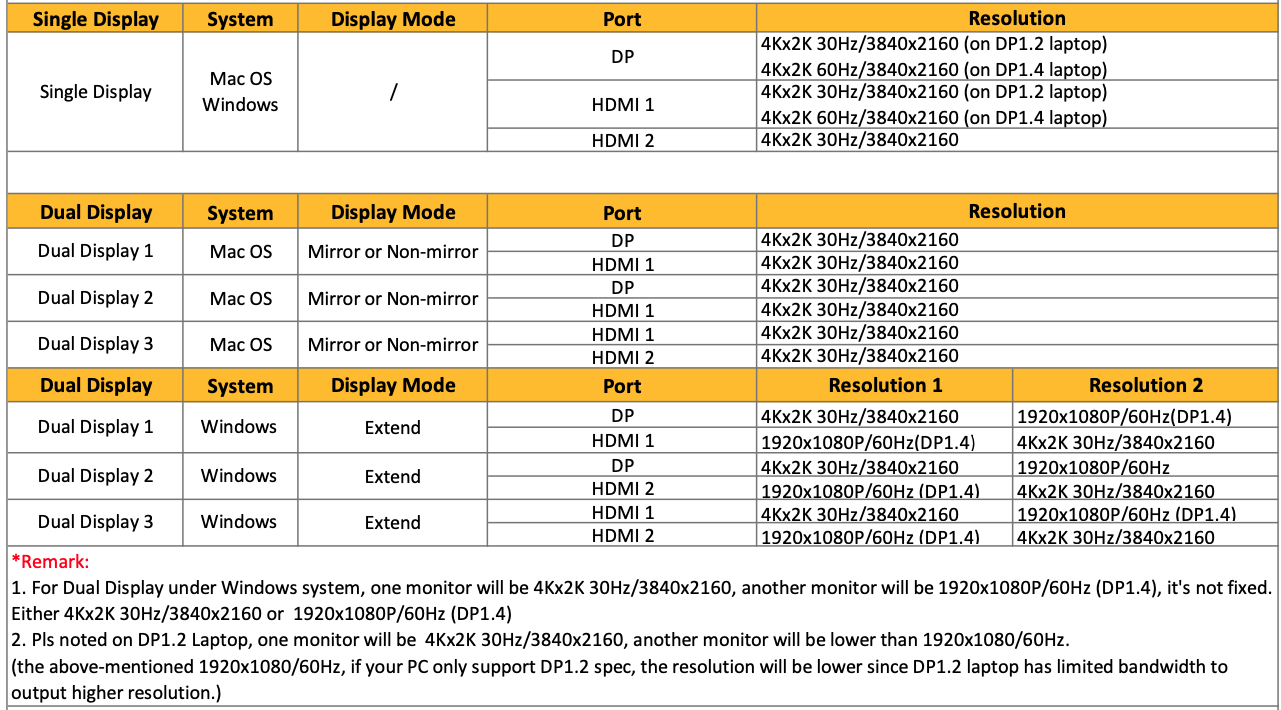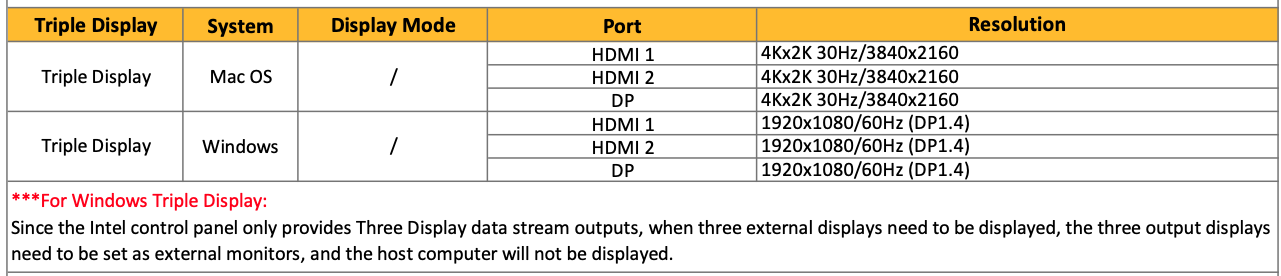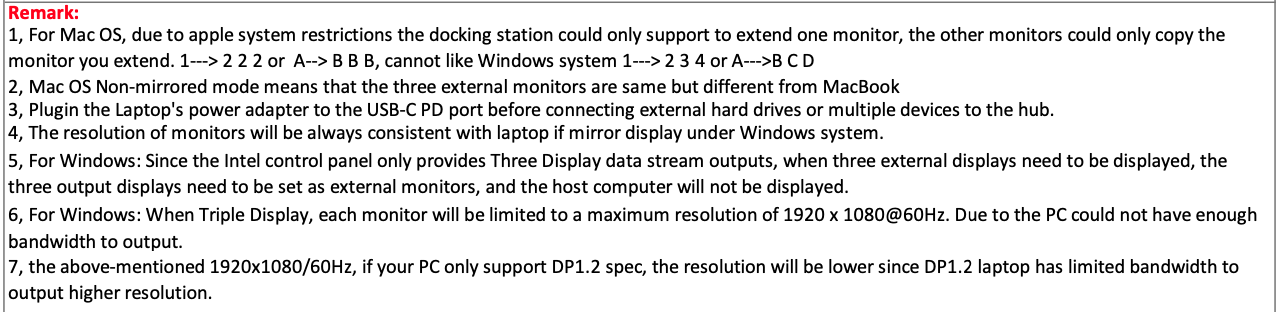Triple Display
This docking station can support up to three external displays via the 1 x DisplayPort (DP ++ / DP 1.4) and 2 x HDMI 2.0 outputs. The dock will support extension (MST) or mirroring across the three external displays when used with a Windows Laptop and only support SST over Macbook.
*Refer to the resolution support table for details on different resolutions supported with the dock.
Comprehensive Connectivity
It supports up to three displays at resolutions of up to 4K*. In addition to the ability to connect external monitors, this docking station also provide all connections you need include: 2x HDMI, 1x DP, 2x USB3.1 Gen 1, 2x USB3.1 Gen 2, 1x RJ45 Gigabit Ethernet, 3x USB-C, 1x Audio & Mic and a special designed 10Gb/s M.2 NVMe + 5Gb/s M.2 SATA dual standard SSD Enclosure.
*Refer to the resolution support table for details on different resolutions supported with the dock.
100W Laptop Charging/Power Delivery
The dock charges your laptop with up to 100W of power when connected to an external USB-C charger. This allows for a perfect single cable solution to add multiple displays, USB accessories, gigabit ethernet, headphone/Mic and charge your laptop all at the same time. (USB-C charger is not included in the package).
Plug and Play: Driverless
With a plug-and-play design, this dock becomes an extension of your laptop without the need for software or drivers.
Description


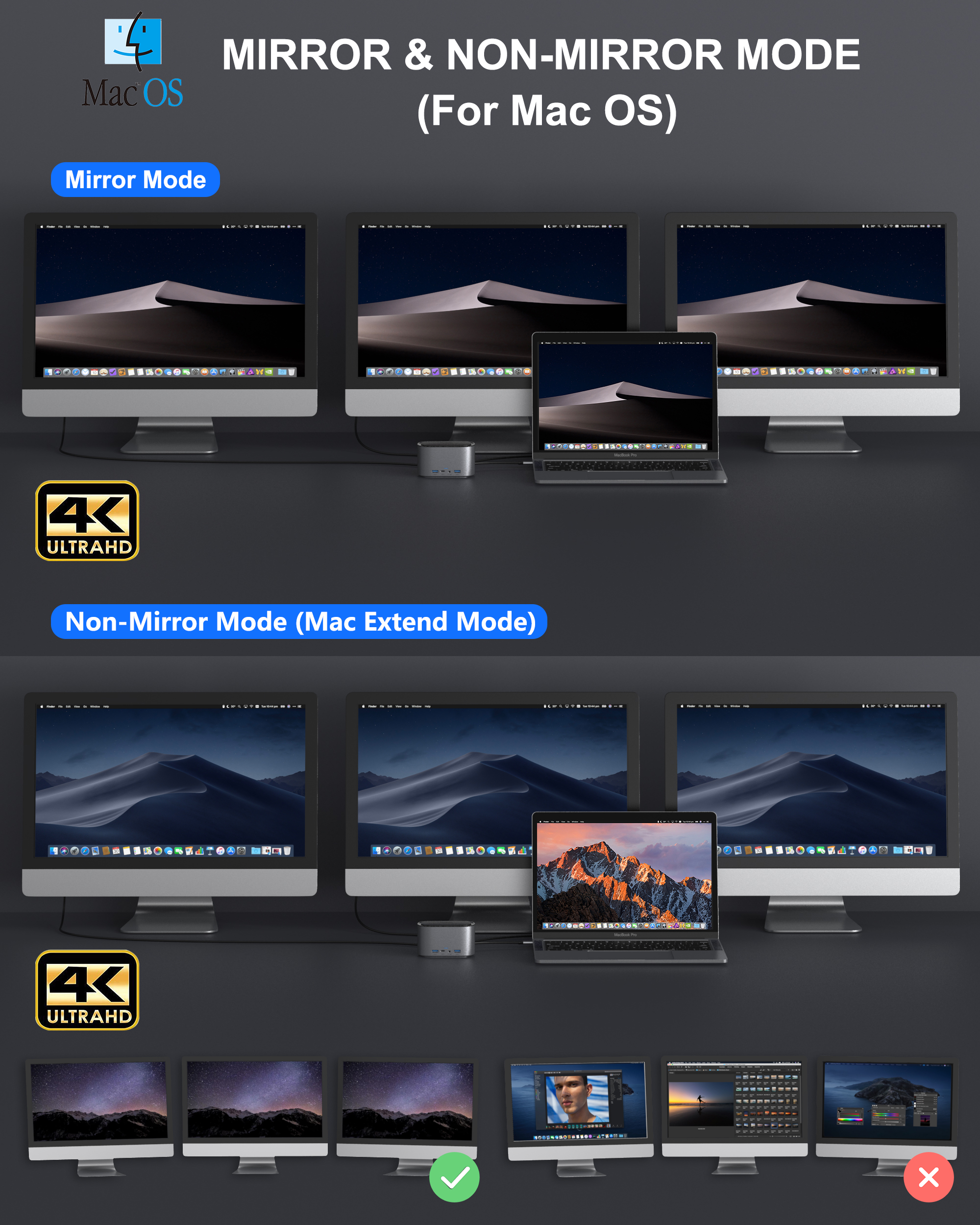





Specification
Front:
1. M.2 SSD Enclosure (*Note: SSD is not included)
Compatible SSD:
a. M.2 NVMe SSD (M Key and B&M Key) up to 10Gb/s
b. M.2 SATA (B&M Key) up to 5Gb/s
Applicable to sizes 80mm (2280), 60mm (2260), and 42mm (2242) M.2 form factor SSDs
*NOTE: Not compatible with M.2 SATA B Key SSDs, M.2 PCIe AHCI SSDs, M.2 PCIe devices such as WiFi and capture cards, mSATA SSDs, and other non-M.2 form factor SSDs.
2. LED indicator
3.USB-A 3.1 Gen 1 (Data): Data Transfer up to 5Gb/s data speed, backwards compatible with USB2.0/USB1.1
4.USB-C 3.1 Gen 1 (Data): Data Transfer up to 5Gb/s data speed, backwards compatible with USB2.0/USB1.1
5. 3.5mm Audio & Microphone (CTIA Standard)
6.USB-A 3.1 Gen 1 (Data): Data Transfer up to 5Gb/s data speed
Back:
1. USB-A 3.1 Gen 2 (Data): Data Transfer up to 10Gb/s data speed, backwards compatible with USB3.0/2.0/1.1
2. USB-A 3.1 Gen 2 (Data): Data Transfer up to 10Gb/s data speed, backwards compatible with USB3.0/2.0/1.1
3. RJ45 Gigabit Ethernet:
Up to 1000Mbps, stable wired access for high-speed connectivity. Connect to the internet instantly via a wired gigabit Ethernet port.
4. DP:
Up to 4K @60Hz resolution (work separately while the specification of your Laptop USB-C Port is DP1.4)
Up to 4K @30Hz resolution (work separately while the specification of your Laptop USB-C Port is DP1.2)
5. USB-C: connect to host (please do not connect the wrong USB-C Port)
6. HDMI 1:
Up to 4K @60Hz resolution (work separately while the specification of your Laptop USB-C Port is DP1.4)
Up to 4K @30Hz resolution (work separately while the specification of your Laptop USB-C Port is DP1.2)
7. HDMI 2: 4Kx2K 30Hz / 3840×2160 max
8. USB-C: PD 3.0 100W Max.
Upstream charging your host computer as well as power supply the docking station. Up to 100W upstream charging the source devices such as USB-C Laptop/MacBook. Please make sure your device support power delivery protocol

FAQ
A. Why is there no video output?
1. Please make sure your host supports DisplayPort Alternate Mode (Alt Mode) video output functionality.
2. Please use the standard HDMI/DP cable.
3. Please check if the cables are well connected.
4. Please make sure select the correct input source for your HDMI and DP monitor.
B. Why is there no audio output from HDMI port?
1. Please make sure that there is audio output function on the monitor.
2. Please set the external monitor as default audio output device.
C. Can I connect my Apple SuperDrive to the dock?
1. No, some devices such as the Apple SuperDrive look for Apple-specific signaling and will not work when connected through any USB hub.
D: My docking station does not charge my laptop?
1. Please check the specifications of your Laptop and identify which port has PD charging functionality if multiple USB-C ports are available.
2. Verify if your host system supports PD over USB-C.
3. Please noted some old models of computers have USB-C port, but do not support charging, only can be powered by its original AC/DC power adapter.
E: Why can’t I find my SSD in [This PC]?
1. If your M.2 SSD is the first use, you should format it before using. Only in this way can SSD be recognized by computers.
2. Please take a look of [Disk Management], then create a new volume.
F: Does this M.2 SSD Enclosure support USB Attached SCSI Protocol (UASP)?
1. Yes, it supports UASP for optimal performance.
G: Does this M.2 SSD Enclosure support TRIM?
1. Yes, it supports Trim. Trim is operating system dependent, for example: In Windows, NTFS supports Trim while EXFat does not and may eventually suffer from reduced performance.
H: What’s the difference in USB-C ports on the front and rear of the docking station?
1. The front USB-C (No.4 port) is designed to data transfer at 5Gb/s speed only.
2. The rear USB-C (No.5 port) is designed to connect to the host computer.
3. The rear USB-C (No.8 port) is designed to charge your host computer as well as power supply the docking station.
I. Why does the output not reach 4K 60Hz?
1. Please make sure your monitor support 4K 60Hz.
2. Please make sure the video source is 4K 60Hz.
3. Please make sure to use the 2.0 or higher version HDMI cable.
4. Please make sure your computer specification support DP1.4 signal output.
Resolution Support Table