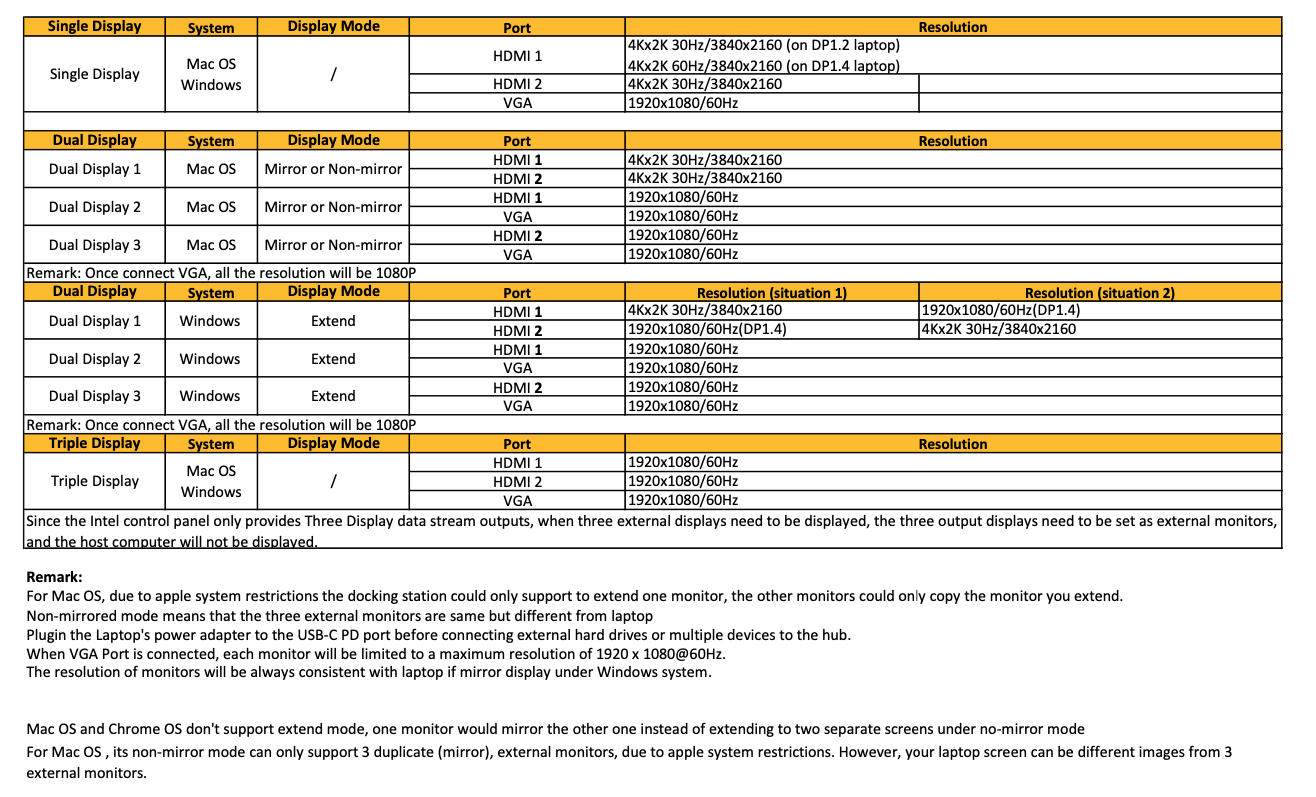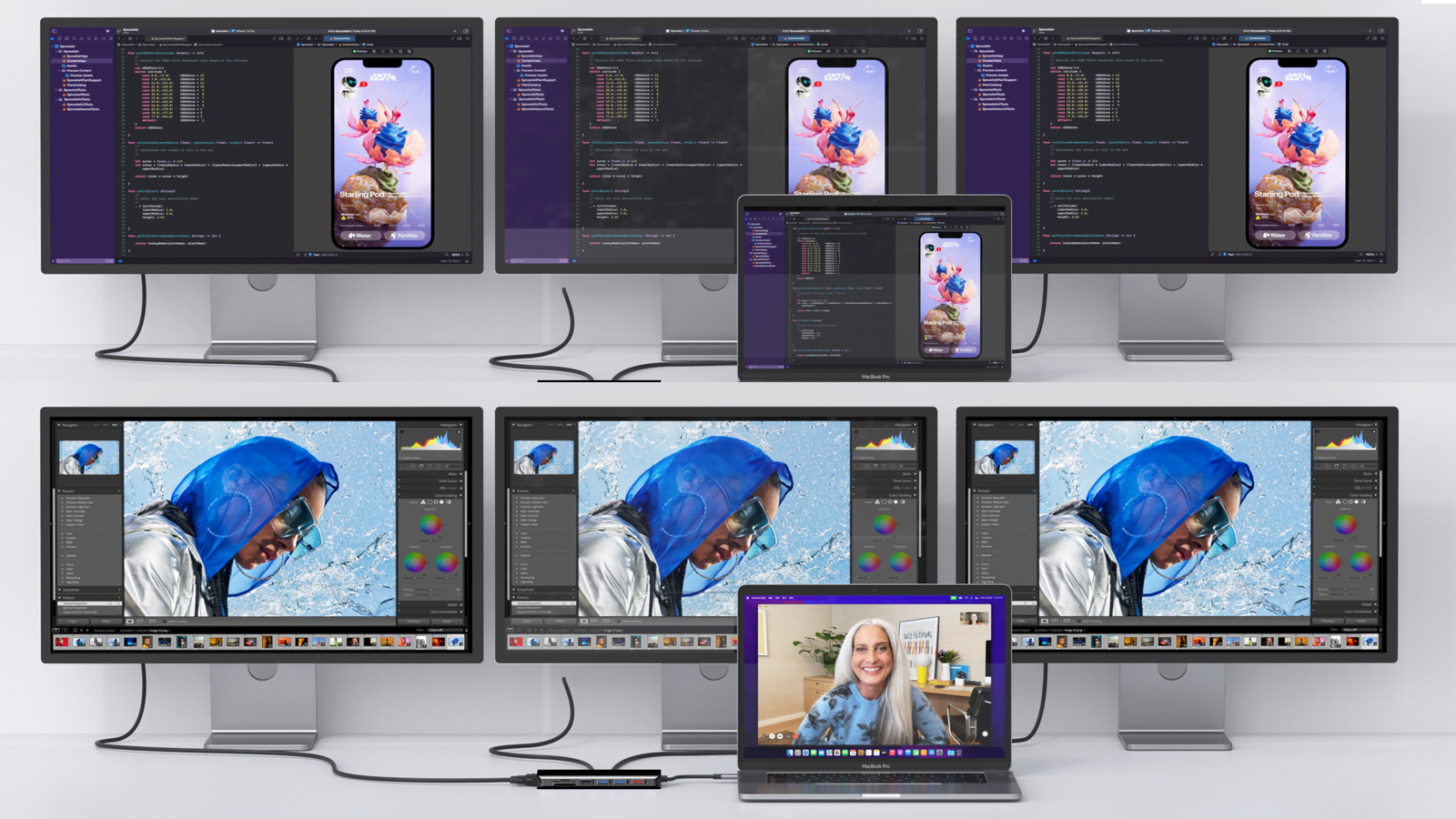- 2 x HDMI2.0 (1 x 4K@60Hz + 1 x 4K@30Hz)
- 1 x VGA
- 2 x USB2.0
- 3 x USB-A (2 x 5Gb/s + 1 x 10Gb/s)
- 2 x USB-C (1 x 10Gb/s + 1 x PD3.0)
- 1 x 3.5mm Audio Jack
- 1 x Gigabit RJ45
- 1 x SD Card Reader
- 1 x MicroSD Card Reader
Feature
1. HDMI Output(1st):
up to 4K @60Hz resolution (work separately while the specification of your Laptop USB-C Port is DP1.4)
up to 4K @30Hz resolution (work separately while the specification of your Laptop USB-C Port is DP1.2)
2. HDMI Output(2nd): up to 4K @30Hz resolution
4K UHD HDMI Display: Enjoy crisp, high-resolution display on any HDMI-enabled monitor. Simply connect a HDMI cable (2.0 or higher) from your monitor to adapter, for brilliant video output up to 4K. Requires a direct HDMI to HDMI connection
3. 2xUSB-A 2.0
Up to 480Mbps data speed. Design for the connection of 2.4 GHz wireless devices, such as wireless keyboards/mouse adapters etc.
4. USB-C Port(Data): Data Transfer up to 10Gb/s data speed
5. USB-C Port(PD): Power Delivery Ver3.0
Up to 100W upstream charging the source devices such as USB-C Laptop/MacBook. Please make sure your device support power delivery protocol
6. 3.5mm Audio 2-in-1 jack
7. VGA: Up to 1080P @60Hz
8. RJ45 Gigabit Ethernet:
Up to 1000Mbps, stable wired access for high-speed connectivity. Connect to the internet instantly via a wired gigabit Ethernet port.
9. SD/Micro SD card reader
Read: 50-104MB/s; Write: 30-80MB/s; SD/TF support working simultaneously. Data transfer rates are subject to the speed of the memory card itself and your computer’s USB port.
10. USB-A 3.0 (3-Port):
1@10Gb/s and 2@5Gb/s data speed, backwards compatible with USB2.0/USB1.1
Specification
| S/N | Function | Interface | Total | Description |
| 1 | Video output | HDMI | 2 | Up to 4K@30Hz/60Hz |
| 2 | VGA | 1 | Up to 1080P@60Hz | |
| 3 | Data Transfer | USB-A 2.0 | 2 | 480Mb/s data speed |
| 4 | USB-A 3.0 | 3 | 2 x 5Gb/s and 1 x 10Gb/s data speed | |
| 5 | USB-C 1 | 1 | 10Gb/s data speed | |
| 6 | Power | USB-C 2 | 1 | Upstream charge: Power Delivery 3.0 up to 100W |
| 7 | Audio | Audio jack | 1 | 3.5mm audio 2-in1 jack |
| 8 | Lan port | RJ45 | 1 | Gigabit Ethernet up to 1000Mbps |
| 9 | Data | Card slot | 2 | SD / MicroSD |
| IC Solution | RTD2142(VIDEO)+RTS5459(PD)+VL822(USB3.1)+RTS5411(USB3.0)+FE1.1(USB2.0)+RTL8153(RJ45)+RTS5306(SD/TF) | |||
| Product Material | Aluminum + ABS | |||
| Product Color | Black | |||
| Product Certificate | FCC/CE/ROHS | |||
FAQ
Why there is no video output?
- Please make sure the USB-C port of your devices support Video Output.
- Please check if the cable is well connected.
- Please use the standard HDMI 2.0 cable.
Why there is no audio output from HDMI port?
- Please make sure your monitor support Audio output function.
- Please set the external monitor as default Audio output device.
Can I connect my Apple SuperDrive to the dock?
- No, some devices such as the Apple SuperDrive look for Apple-specific signaling and will not when connected through any USB hub.
My docking station not charging my laptop?
- Verify if your system supports PD over USB-C and also identify which port has this functionality if multiple USB-C ports are available. Please note that some systems that charge over USB-C/Thunderbolt 3 may not support charging from universal docks and may only charge from approved chargers and devices from the system manufacturer.
Why does the output not reach 4K 60Hz?
- Please make sure your monitor support 4K 60Hz.
- Please make sure the video source is 4K 60Hz.
- Please make sure to use the 2.0 or higher version HDMI cable.
- Please make sure your computer specification support DP1.4 signal output.
Not all USB-C ports support video output. Many Windows and Chromebook computers have multiple USB-C ports, but only support video output from one or two of them. If using a Windows or Chromebook machine it is important to ensure that you plug the device into a port/ports which supports video output for it to be able to show video on external monitors.

Many USB-C ports that have no labelling support video output, however USB-C ports which have a DisplayPort logo or Intel Thunderbolt logo printed next to them almost certainly support video output and you should look for these icons next to the ports on your computer. If in doubt about whether a USB-C port supports video output, consult the user manual for your computer or the support information on the manufacturer’s website. The device can be used with USB-C ports which do not support video output, however you will not be able to connect the HDMI ports to external monitors and show video. The other ports (Ethernet, audio, card readers and USB ports) will be functional.
Connection Guild